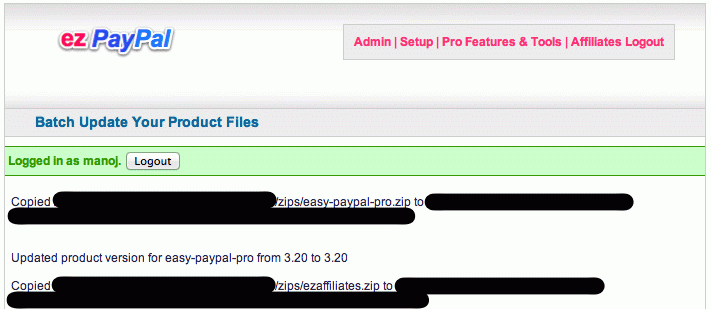Batch Upload
The batch upload facility copies your product files en-masse
from a staging area on your server to your ezPayPal product file
storage area, with the right randomized file names. This way, you don't
have to remember or look up the storage location (which has a
hard-to-remember randomized name) and the file names (again, random
strings, typically). All you do is to copy your product files to a staging
area (which defaults to zips under the ezPayPal installation folder), and launch the batch uploader.
Note that the staging area has to have the right kind of protection via
.htaccess or equivalent mechanism. The default area is
protected.
Upon launching the batch uploader, you get a simple window as shown below.

Ensure that the staging area on your server is correctly entered and hit the Submit button. You will get a screen similar to the following figure.
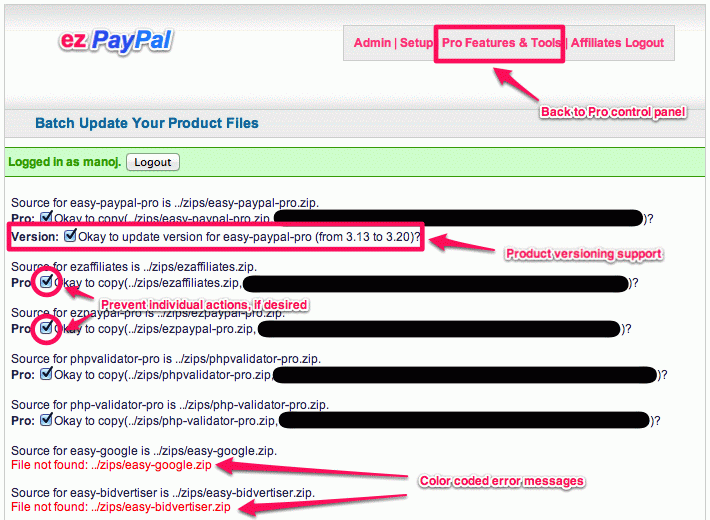
Note how the files missing in your staging area are highlighted in red error messages. And how you can prevent the batch uploader from taking a particular action by unchecking the appropriate checkbox.
You can update your product versions as well, by specifying them in a
text file versions.txt in the staging area. The batch
uploader will read this file and offer to update the product versions, if
needed. The versions.txt file I used to create the screenshot
above is shown below.
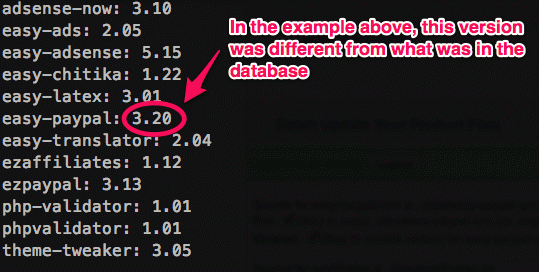
Once satisfied with the actions that the batch loader will carry out, hit the Submit button at the bottom of the screen (not shown in the screenshot above), and you will get a report of what has been done.