Database Tools
This Pro tool helps you back and restore your database in a variety of formats.
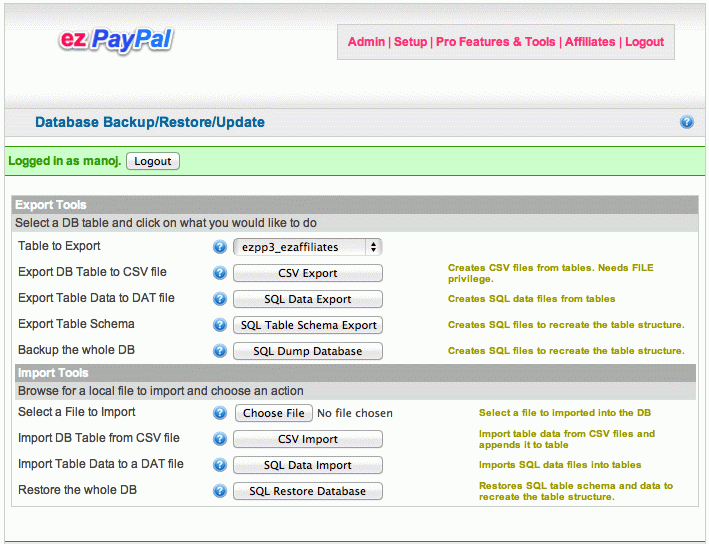
Export Options
- Export DB Table to CSV file: Exports the selected database table into a CSV file. You can view the files in Excel or any text editor. You will need FILE privilege on your database to do CSV export.
- Export Table Data to DAT file: Exports the selected database table into a data file. You can import the data back into the DB using the SQL import button below.
- Export Table Schema: Exports the selected database table into an SQL file. You can import the data back into the DB by executing it. Note that it creates only empty tables, not the data within.
- Backup the whole DB: Exports all the selected database tables (structure and data) into an SQL file. You can import the data back into this DB or another DB by executing it on phpMyAdmin or any other database program.
- Select a File to Import: Select a previously exported file. It can be a CSV, Data or SQL file exported using one of the buttons above
- Import DB Table from CSV file: Imports (and appends) the selected database table from a CSV file. You can modify the data in Excel or any text editor before importing. The file name should match the table name. Be careful about the primary keys and foreign key constraints.
- Import Table Data to a DAT file: Imports data to the selected database table from a data file. You can edit the data using a text editor before importing. Note that the data is appended to the database table, unless the primary key is violated.
- Restore the whole DB: You are not
expected use this option to update your DB. Use it only to restore data
to a test database.
Drops and imports all the selected database tables (structure and data) from an SQL dump file. You can also import the data back into this DB or another DB by executing it on phpMyAdmin or any other database program, hopefully to a non-production database.
